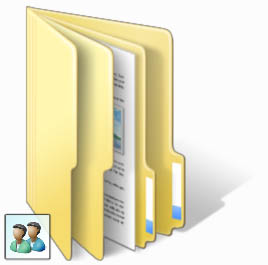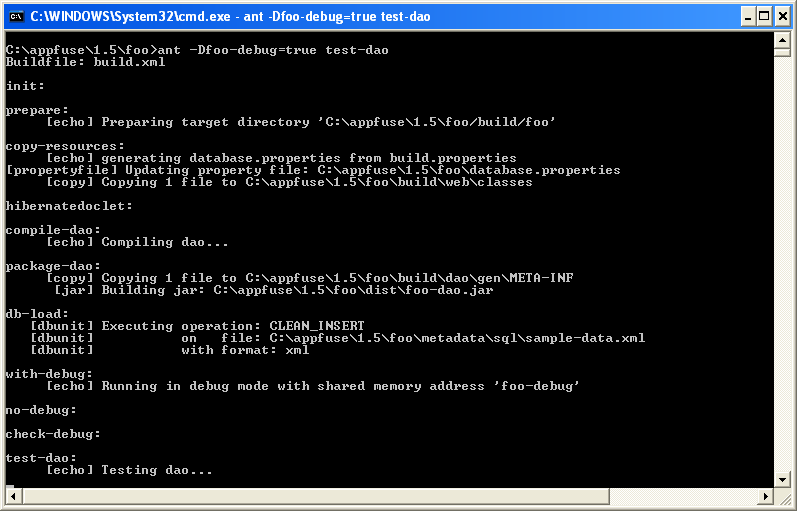CCTV (Closed-circuit television , is the recording of video and images not for general broadcast. Cameras record images, video and sometimes audio, which are transmitted only to a certain set of televisions or other receivers, rather than for public viewing. CCTV has many different applications and is becoming more and more popular across the world.
Using wireless CCTV cameras and remote access, even while on vacation you can check up on your home to ensure everything is okay, granting peace of mind. Wireless CCTV cameras can record the outside of your home to monitor any suspicious activity on your property. Interior cameras can keep an eye on your children, or their babysitter. The classic nanny cam in a teddy bear can now be a wireless internet camera with unprecedented video and sound quality.
CCTV uses are numerous and widespread, and will continue to grow in the near future.
CCTV an be applied on :
1. Commercial Uses
One of the earliest uses of CCTV was in commercial and industrial fields. By setting up a number of CCTV cameras, many areas of a facility can be monitored remotely from one central area. If an area isn't safe for people to physically stay and watch, a video camera can record all activity, which can be reviewed from a safe distance. CCTVs are also used for security purposes. A camera may be pointed towards sensitive data or material storage, for example. Suspicious activity can be seen and interrupted, or recorded video could be used as evidence in a criminal matter. The same systems can be applied in retail stores, using CCTV footage to catch shoplifters in the act and help prosecute them after the fact.
2. Public Safety
Many jurisdictions are increasingly using CCTV to promote public safety and discourage criminal behavior. Pilot programs with encouraging results during the 1970s and 80s paved the way for widespread public CCTV in the UK in the last decade. Cameras are posted in city centers, parking lots, on public transport and in several other areas with large volumes of foot traffic or low profiles where crimes may otherwise go easily unseen and unreported.
The UK is certainly not alone in using CCTV systems to attempt to deter crime, but it does have the most widespread adoption, and the greatest volume of public discussion about the cameras. While law enforcement officials appreciate the added surveillance and deterrence factors, some studies have called into question the real effect these cameras have on crime statistics. In addition, the omnipresent cameras raise privacy concerns from citizens.
3. In the Home
Home adoption of CCTV systems is also on the rise. With advances in technology, CCTV setups are smaller, more manageable, less expensive, easier to install and more accessible than ever before. Rather than stringing data cables throughout the house to a "monitoring station", wireless IP cameras can transmit images, video, and audio wirelessly to a hard drive or even internet cloud storage. This data can then be accessed from your home PC, or even via the internet with the proper security precautions.